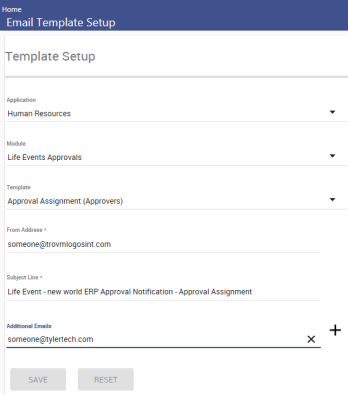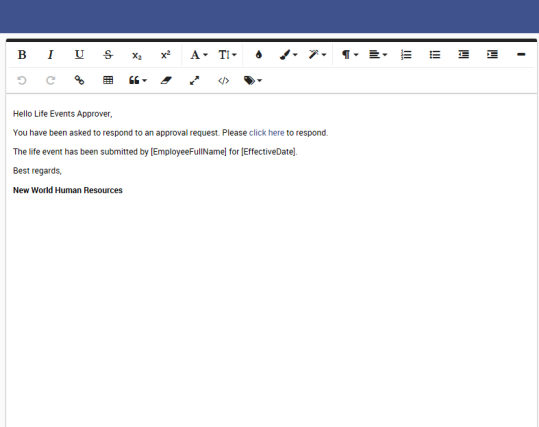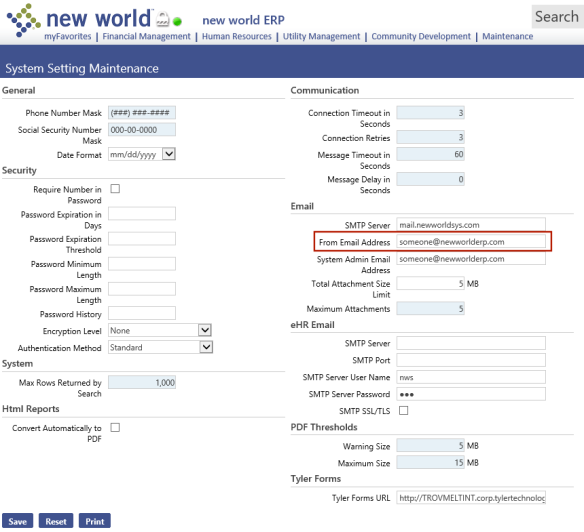Email Templates
System > Email Templates
The Email Template Setup page lets you define custom emails that will be sent when a process or function executes. The page is set up to provide an intuitive navigating and editing experience.
Use the ![]() Template Setup panel on the left side of the page to find the email template you want to load in the
Template Setup panel on the left side of the page to find the email template you want to load in the ![]() template edit panel on the right side of the page.
template edit panel on the right side of the page.
The Template Setup panel contains three search filters: Application, Module and Template. Each filter is enabled only after you have made a selection in the one above it.
Subject to license selections on the User page in Maintenance (Maintenance > new world ERP Suite > Security > Users)
| Application | Module | Template |
|---|---|---|
| Community Development | Inspections | Appointment Canceled |
| Conditional Passed | ||
| Failed | ||
| Inspector Reassignment | ||
| Passed | ||
| Re-inspection Created | ||
| Report Created | ||
| Scheduled | ||
| Financial Management | eSuite Miscellaneous Billing | Complete Enrollment |
| Customer Statement | ||
| Delinquent Notice | ||
| Invoice Notification | ||
| Unenrollment | ||
| Welcome | ||
| Grants Approvals | Approval Assignment (Approvers) | |
| Cancel (Approvers) | ||
| Cancel (Submitter) | ||
| Final Approval (Approvers) | ||
| Final Approval (Submitter) | ||
| Rejected (Approvers) | ||
| Rejected (Submitter) | ||
| Resubmitted (Approvers) | ||
| Resubmitted (Submitter) | ||
| Returned | ||
| Submittal (Submitter) | ||
| Purchase Order Fully Approved | Internal | |
| Purchase Order Posted | External | |
| Internal | ||
| Human Resources | 1095-C | All 1095-C Employees |
| Selected Go Paperless Employees | ||
| eRecruit | Application Submitted | |
| eSuite Change Request | Approved (Submitter) | |
| Rejected (Submitter) | ||
| eSuite Security | Account Creation Request | |
| Account Information Updated | ||
| Email Updated | ||
| Password Reset | ||
| Username Recovery Email | ||
| Life Events Approvals | Approval Assignment (Approvers) | |
| Cancel (Approvers) | ||
| Cancel (Submitter) | ||
| Final Approval (Approvers) | ||
| Final Approval (Submitter) | ||
| Rejected (Approvers) | ||
| Rejected (Submitter) | ||
| Returned | ||
| Submittal (Submitter) | ||
| Performance Evaluation | Performance Evaluation | |
| Personnel Actions Approvals | Approval Assignment (Approvers) | |
| Cancel (Approvers) | ||
| Cancel (Submitter) | ||
| Final Approval (Approvers) | ||
| Final Approval (Submitter) | ||
| Rejected (Approvers) | ||
| Rejected (Submitter) | ||
| Resubmitted (Approvers) | ||
| Resubmitted (Submitter) | ||
| Returned | ||
| Submittal (Submitter) | ||
| Time Off Request Approvals | Approval Assignment (Approvers) | |
| Cancel (Approvers) | ||
| Cancel (Submitter) | ||
| Final Approval (Approvers) | ||
| Final Approval (Submitter) | ||
| Rejected (Approvers) | ||
| Rejected (Submitter) | ||
| Returned | ||
| Submittal (Submitter) | ||
| W-2 | All W-2 Employees | |
| Selected Go Paperless Employees | ||
| Utility Management | Credit Card | Charge Failure |
| Charge Success | ||
| Expired | ||
| Expiring in 30 Days | ||
| Expiring in 60 Days | ||
| eBill | Bill Link Email | |
| Complete Enrollment Email | ||
| Unenrollment Email | ||
| Welcome Email | ||
| Payment Plan | Confirmation |
When the body of your selected template loads in the template edit panel on the right side of the page, the From Address and Subject Line of the email will load in the Template Setup panel.
Note: If an email is rejected due to an invalid email address, the From Address will receive the rejected email. This address is defaulted from the From Email Address field in ![]() System Settings Maintenance (Maintenance > new world ERP Suite > System > System Settings), but you may override it on the Email Template Setup page.
System Settings Maintenance (Maintenance > new world ERP Suite > System > System Settings), but you may override it on the Email Template Setup page.
You may edit the Subject line as necessary.
The Additional Emails field in the Template Setup panel also will be enabled to let you add the email addresses of those who should receive the email in addition to recipients included in the process. To add an address, type it in the field, and click the plus (+) button. The address will display below the field, and the field will be cleared for the entry of another address. ![]() Watch.
Watch.
Note: Additional Emails is not available for the Community Development and Utility Management applications; Community Development, however, will continue to pull additional email addresses from Maintenance > Community Development > Inspections > Notifications.
Also note that in the template edit panel the Custom Tags field has been changed to an icon ![]() . Clicking the icon opens the same drop-down of
. Clicking the icon opens the same drop-down of ![]() information placeholders used to populate emails linked to the template. Any placeholder may appear multiple times in the template. Within the body of an email, only the items selected from the drop-down will be replaced with system-generated text.
information placeholders used to populate emails linked to the template. Any placeholder may appear multiple times in the template. Within the body of an email, only the items selected from the drop-down will be replaced with system-generated text.